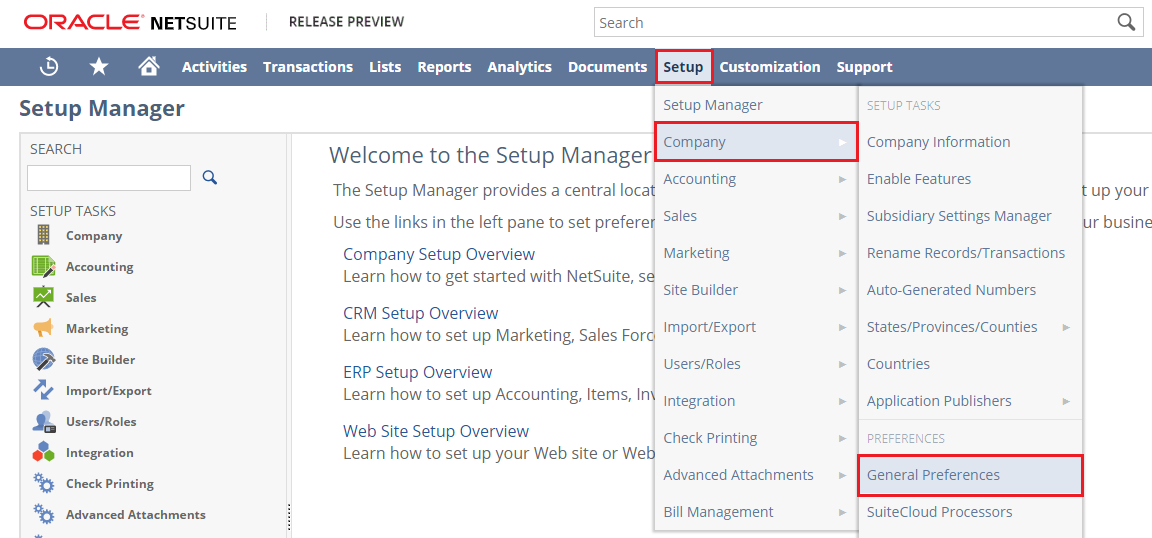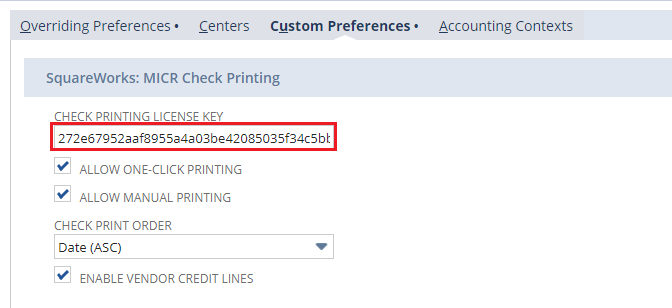2.3 License Keys
If you're running the latest version of our Check Printing Bundle (v1.4.8+), no action is needed to update the license key! The license key will automatically renew. Only follow these directions if you're running an older version of our Check Printing Bundle.
The Check Printing Bundle's license keys are configured to automatically expire at the end of your subscription term (e.g. once per year). After your subscription has been renewed each year, we'll send you an updated license key via email. Once you receive an email with a new license key, follow the steps below to updated the license key in your NetSuite account.
Note: This is only required in your Production account. No updates are required to Sandbox accounts. If the license key expires in Production, you will no longer be able to print checks using our bundle.
Steps to Update License Key
- Log into NetSuite with the Administrator role.
- Go to Setup > Company > General Preferences
- Go to the Custom Preferences tab, and find the SquareWorks: MICR Check Printing section.
- Copy the license key from your email and paste it into the Check Printing License Key field highlighted above, overwriting the existing license key.
- Press Save